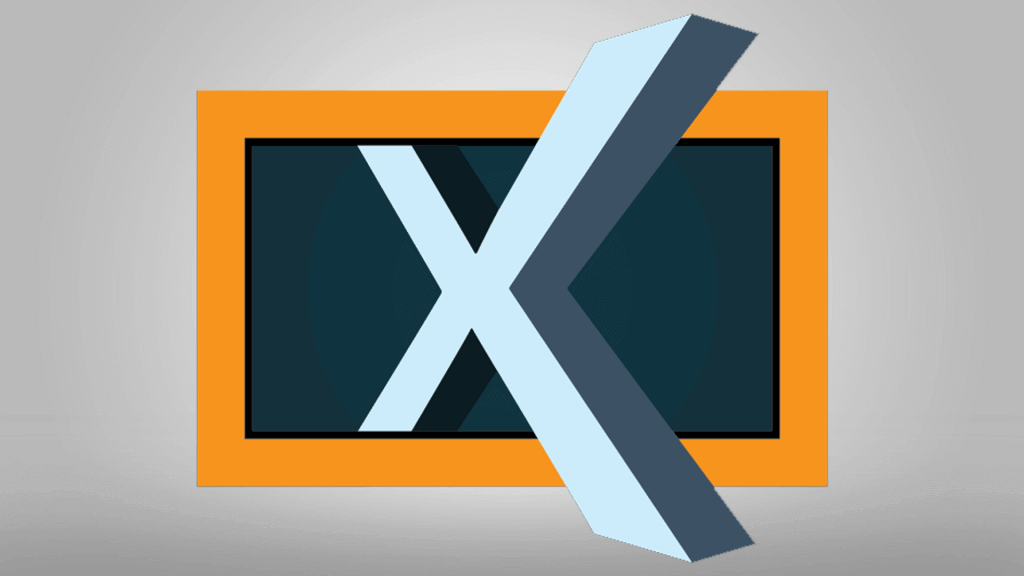In this Instructable, I’m going to show you how to install Xbian 2016 on your Raspberry Pi.
If you enjoy this Instructable, consider checking out my TechWizTime YouTube Channel.
And for a good source of Raspberry Pi products, check out my Raspberry Pi Amazon List.
Let’s get started!
Table of Contents
What You’ll Need
- Raspberry Pi 2 or 3
- Ethcer
- Latest Xbian Image
- 8GB MicroSD Card
Write the Image

Go to http://www.xbian.org/
Click on “Downloads”
Scroll down to the “Xbian Images” section and select your Raspberry Pi.
Wait for a couple of seconds and the download will start automatically.
Write the Image

Open up Etcher and Click “Select Image”.
Select the Xbian 2016 Image we just downloaded.
Click on “Select Drive” to select the Drive you want your image to be copied to.
NOTE: Remember to select the correct one, as the process will be messed up if you don’t choose the right one.
Click on “Flash” and wait for it to copy the image to your SD Card.
After it is done, it’ll automatically unmount the SD Card so you can take it from your Computer to continue the process on your Raspberry Pi.
Setting Up Xbian

Once it boots for the first time, it will resize the MicroSD Card and get things done, during this process the resolution may change.
When it finishes booting, you may be propted with a First Time Setup, follow it’s instructions to properly configure your system.
To change your resolution, scroll all the way to the right to “System”
Select the “Setitngs” sub-menu.
Scroll all the way to the bottom, there you can see your actual resolution and change it.
Xbian Intallation Finished
Congratulations, you’ve just installes Xbian on your Raspberry Pi, configured it and made it run at a proper resolution and that’s it for this Instructable.
If you enjoy this Instructable, consider checking out my TechWizTime YouTube Channel.
And for a good source of Raspberry Pi products, check out my Raspberry Pi Amazon List.