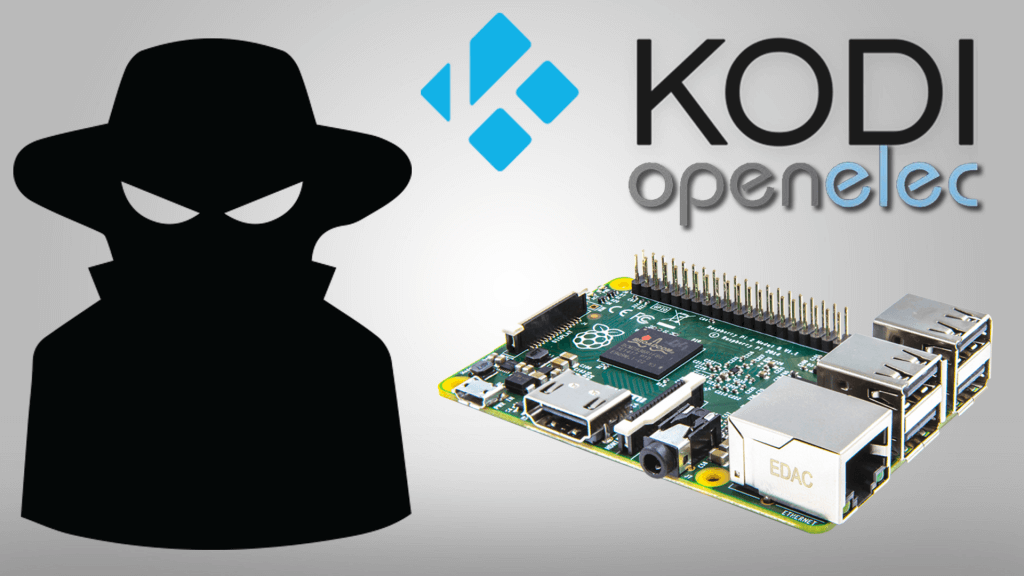Learn how to setup your VPN within Kodi on your Raspberry Pi.
If you really enjoy this article, consider checking out my TechWizTime YouTube Channel.
And for an awesome source of Raspberry Pi Accessories, check out my Raspberry Pi Amazon List.
Let’s get started!
Table of Contents
What You’ll Need
- Raspberry Pi 1, 2 or 3
- 8GB MicroSD Card
- VPN Provider like Private Internet Access (PIA)
- Latest Kodi Image
Download and Install the Zomboided Repository Files

Go to https://github.com/Zomboided/service.vpn.manager/w…
Click on “Installation” in the menu on the right.
Click on “Repository”
Click on the repository link to download the file.
Get Your IP Address

Scroll to “System”
Get into “OpenELEC”
Scroll down to “Connection”
Write down your IP Address because we’ll need it later.
Go back to the pc and open up a Windows Explorer.
Type in your Raspberry Pi’s IP Address in the direction bar.
Go to the “Downloads” folder.
Copy the repository file we just downloaded into the folder.
Install VPN Manager

Go to the “System” menu.
Get inside the “Settings” sub-menu.
Choose “Add-ons”
Select “Install from zip file”
Enter the “Home” folder.
Go to the “downloads” folder.
Scroll all the way down to the bottom and select the “zip” file we just downloaded.
After it finishes installing, you’ll be taken back to the screen we were at before hitting “Install from zip file”
Scroll up and select “Install from repository”
Go down to “Zomboided Add-on Repository”
Select “Services”
Select “VPN Manager for OpenVPN”
Choose install.
Go back to the main screen.
Start Up the VPN Manager Wizard

Go down to “Programs” and select “VPN Manager for OpenVPN”
Choose “Add-on settings”
Click on “Wizard”
Choose your VPN Provided, in this tutorial we’ll use Private Internet Access (PIA).
Put your VPN’s username and passowrd.
Select your encryption level.
Select the location you want to connect your VPN to.
Wait for it to finish and when it does, you’ll be connected to your VPN.
You can set up a secondary VPN connection by going into “VPN Connections”
Select “Second VPN Connection”
Select your location.
You can check your connection by going to “Add-on settings” and then going to “Display VPN Status”
Raspberry Pi Kodi VPN Setup Done!
Our VPN setup is completed and that’s it for this tutorial. If you’ve set up your VPN, have any suggestions or had problems during the installation, please leave a comment.
If you enjoy this Instructable, consider checking out my TechWizTime YouTube Channel.
And for a good source of Raspberry Pi products, check out my Raspberry Pi Amazon List.