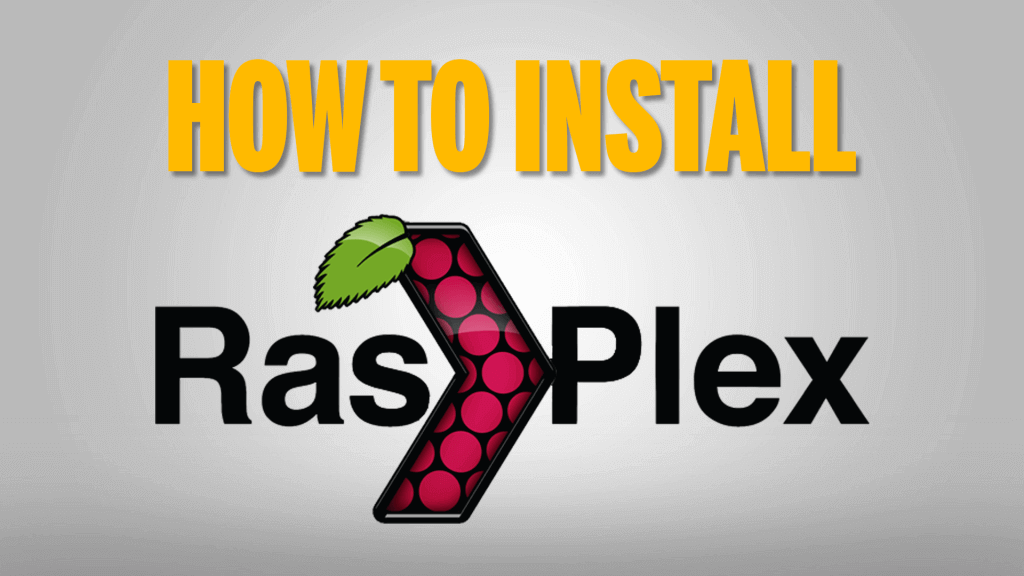In this Instructable, I’m going to show you how to install Rasplex on your Raspberry Pi.
If you enjoy this Instructable, consider checking out my TechWizTime YouTube Channel.
And for a good source of Raspberry Pi products, check out my Raspberry Pi Amazon List.
Let’s get started!
Table of Contents
What You’ll Need
- Raspberry Pi 1, 2 or 3
- Ethcer
- Latest Rasplex Image
- 8GB MicroSD Card
Download the Image

Go to http://www.rasplex.com/
Click on “Get Rasplex”
Select “Manual Installation Instructions”
Go down to the “Mac OSX / Linux” section and click on the GitHub link
Select your Raspberry Pi’s version (RPI if you’re using a Raspberry Pi 0 or 1. RPI2 if you’re using a Raspberry Pi 2 or 3)
Flash the Image

Open up Etcher and Click “Select Image”.
Select the Rasplex Image we just downloaded.
Click on “Select Drive” to select the Drive you want your image to be copied to.
NOTE: Remember to select the correct one, as the process will be messed up if you don’t choose the right one.
Click on “Flash” and wait for it to copy the image to your SD Card.
After it is done, it’ll automatically unmount the SD Card so you can take it from your Computer to continue the process on your Raspberry Pi.
Load Rasplex

Once you insert the MicroSD Card into your Raspberry Pi, it will load up.
Rasplex will install some files and then it will reboot.
Once it reboots, it will load and start.
When it starts, you’ll be presented with the First TIme Setup screen, follow the instructions on-screen to setup your network, SSH configuration, Rasplex account and other things.
Rasplex Intallation Finished
Congratulations, you’ve just installed Rasplex on your Raspberry Pi, configured it and that’s it for this tutorial.
If you enjoy this Instructable, consider checking out my TechWizTime YouTube Channel.
And for a good source of Raspberry Pi products, check out my Raspberry Pi Amazon List.