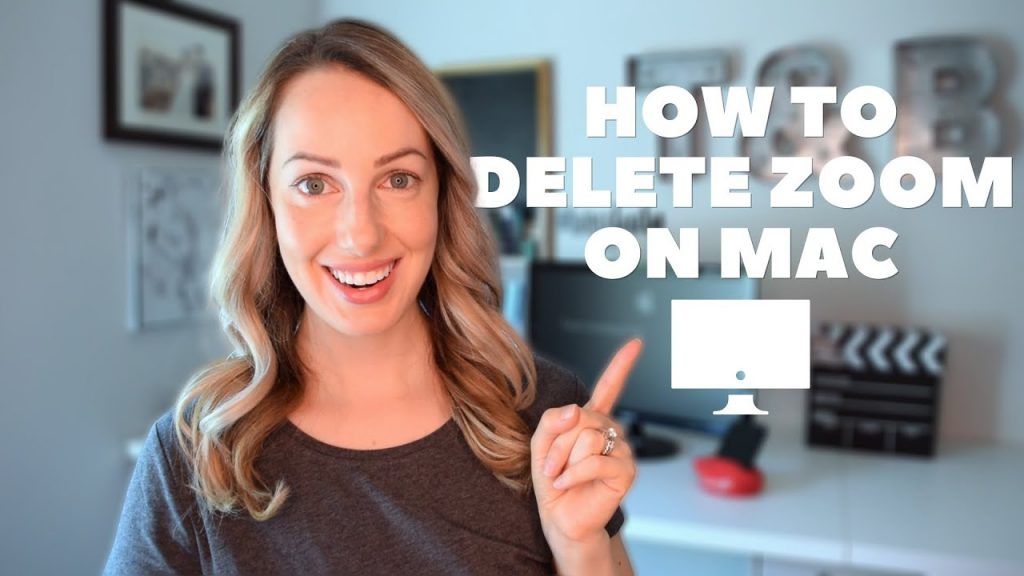Learn how to delete your zoom account and completely remove Zoom from Mac!
Have Zoom security concerns? Wondering how to delete your Zoom account? In this video, I show you how to completely remove Zoom from Mac. If you’re worried about all the files and hidden components of the Zoom app, be sure to watch for the easiest ways to delete your Zoom account on MacOS.
If you can’t delete your Zoom account and still need to use it, be sure you secure your Zoom video chat by watching this video:
📹How to secure your Zoom video chat: https://youtu.be/CAXchRX-Vso
🔧INSTRUCTIONS:
Uninstalling Zoom on MacOS, version 4.5 and earlier:
Open Finder.
Select Go at the top of screen.
Select Go to Folder…
Once opened, input ~/.zoomus/
Move ZoomOpener to your trash.
Repeat steps 3 through 5 for the following folders and files:
Folder: /Applications/ Move to Trash: zoom.us.app
Folder: ~/Applications/ Move to Trash: zoom.us.app
Folder: /System/Library/Extensions/ Move to Trash: ZoomAudioDevice.kext
Folder: ~/Library/Application Support/ Move to Trash: zoom.us
Did you find this video helpful? Have questions or comments? Leave your thoughts in the comment section below.
Connect with me @tasiacustode or http://www.tasiacustode.com/
#VideoConferencing #VideoChatApps #ZoomSecurity
MUSIC INFO:
Feelin Good by Kevin MacLeod is licensed under a Creative Commons Attribution license (https://creativecommons.org/licenses/by/4.0/)
Source: http://incompetech.com/music/royalty-free/index.html?isrc=USUAN1100475
Artist: http://incompetech.com/
If you like this video, give a like, a share, or subscribe for more tech tips, social tips, and app reviews.
source