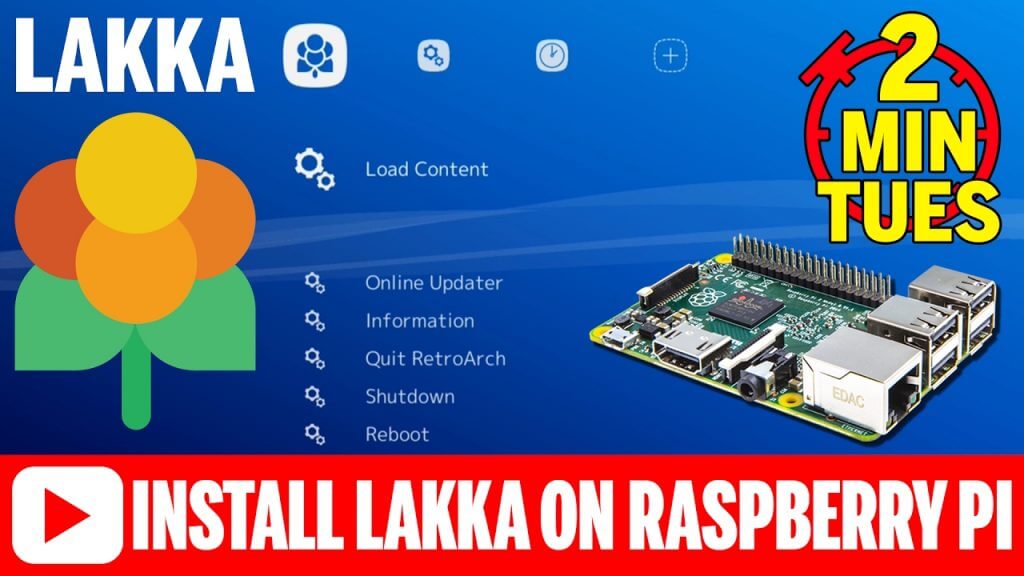In this article, you are going to learn how to install Lakka your Raspberry Pi.
If you really enjoy this article, consider checking out my TechWizTime YouTube Channel.
And for an awesome source of Raspberry Pi Accessories, check out my Raspberry Pi Amazon List.
Let’s get started!
Table of Contents
What you’ll need
- Latest Lakka image for Raspberry Pi
- Etcher
- Raspberry Pi 1, 2 or 3
- 8GB MicroSD Card
Download The Image

Go to http://lakka.tv/ to Download the latest Lakka Image available.
Click on the “Get” Button.
Click on the “Get Lakka” Button.
You’ll be taken to a page with three options, we’ll pick “GNU/Linux”.
You’ll be taken to a list of all the devices Lakka is available for, so choose your Raspberry Pi device.
Click the “Download Lakka” Button.
Writing The Image

Open up Etcher and Click “Select Image”.
Select the Lakka Image we just downloaded.

Click on “Select Drive” to select the Drive you want your image to be copied to.
Remember to select the correct one, as the process will be messed up if you don’t choose the right one.

Click on “Flash” and wait for it to copy the image to your SD Card.
After it is done, it’ll automatically unmount the SD Card so you can take it from your Computer to continue the process on your Raspberry Pi.
Booting into Lakka

Start your Raspberry Pi and wait for it to correctly boot into Lakka.
Installation of Lakka Finished
Congratulations, you’ve just installed Lakka into your Raspberry Pi and that’s it for this tutorial.
Could you install it by yourself? Did you had any problems during the installation? Have any suggestion? Then leave a comment below.