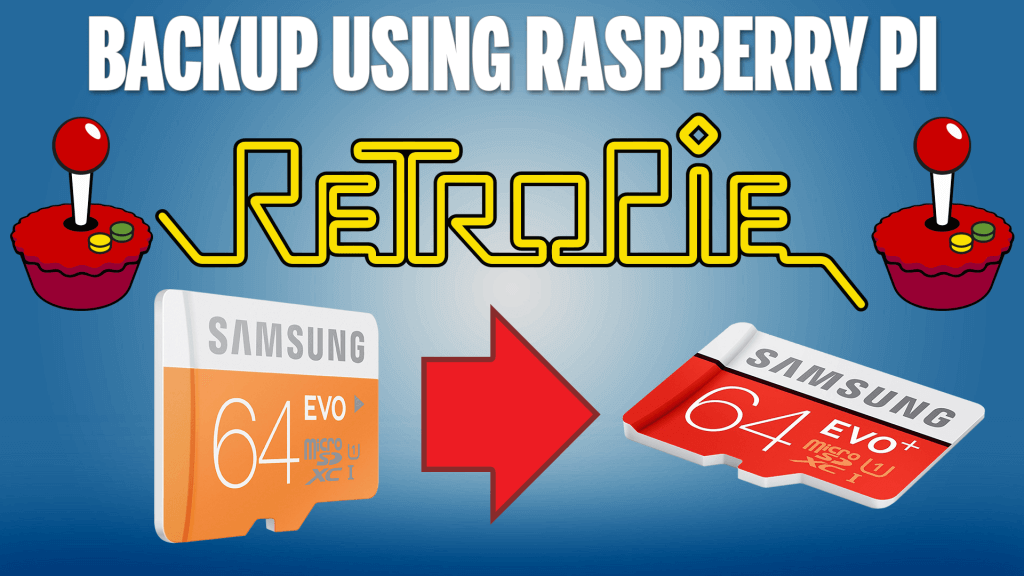In this guide, you are going to learn how to backup or clone your RetroPie Micro SD Card setup without leaving your Raspberry Pi.
If you really enjoy this article, consider checking out my TechWizTime YouTube Channel.
And for an awesome source of Raspberry Pi Accessories, check out my Raspberry Pi Amazon List.
Let’s get started!
Table of Contents
Hardware List
- Raspberry Pi 3, 2 or 1
- USB Keyboard
- Wired Internet Access
- 8GB or greater MicroSD Card
- USB Media Reader (For Extra Micro SD Card)
Software List
- Latest RetroPie image
Download rpi-clone

We are going to use a piece of opensource software to clone the raspberry pi sd card from within Retropie. Firstly, you will need to boot up your Raspberry Pi with Retropie already installed and setup. Once you are at the main menu, press F4 on the keyboard to get to the bash prompt. Here we need to enter the following command to download the rpi-clone software and move it to our sbin directory.
git clone https://github.com/billw2/rpi-clone.git
cd rpi-clone
sudo cp rpi-clone /usr/local/sbin
Find The ID For The Extra SD Card

Before we can use the rpi-clone software to backup the SD card, we need to connect the second microsd card reader to find the ID of the Micro SD Card.
ls -la /dev/disk/by-id
Clone RetroPie SD Card

Now that we’ve got the ID, we need to use the following command to start the backup process. You will need to change the “sdd” ID to the ID you received in the previous step.
sudo rpi-clone sdd -v
When the software asks if you wish to UnMount the SD Card you will need to type YES and press ENTER.
Next it will ask if you want to Initialise the destination disk and you will need to type YES and press ENTER.
And lastly you will be asked to give the partition a name. Just press ENTER to leave this as default.
RetroPie Clone Complete
After quite some time, you will have a full clone of your RetroPie installation and you didn’t even need to leave your Raspberry Pi! If you had any issues or maybe even some suggestions, then leave a comment below.