In this article, you are going to learn how to setup your VPN within Kodi with OSMC or LibreELEC on your Raspberry Pi.
If you really enjoy this article, consider checking out my TechWizTime YouTube Channel.
And for an awesome source of Raspberry Pi Accessories, check out my Raspberry Pi Amazon List.
Let’s get started!
Table of Contents
What you’ll need
- Etcher
- Latest LibreELEC Image
- Latest OSMC Image
- Putty
- Raspberry Pi 1, 2 or 3
- 8GB MicroSD Card
Get Your IP Address

OSMC: Scroll down to “Settings”
Get into “System info”
Scroll down to “Network”
Write down your IP Address because we’ll need it later.
LibreELEC: Scroll up to the little cog whell.
Get into “System Information”
Scroll down to “Network”
Write down the IP Address because we’ll need it later.
Download And Install the Zomboided Repository Files

Open up Putty.
Log in with the IP Address you just got.
Type the username and password. (Username: osmc, Password: osmc for OSMC) (Username: root, Password: libreelec for LibreELEC)
Type in “wget https://github.com/Zomboided/repository.zomboided.plugins/releases/download/1.0.0/repository.zomboided.plugins-1.0.0.zip”
After it downloaded get back to your Raspberry Pi to install the repository following the steps for your Operating System
LibreELEC: Scroll down to “Add-ons”
Scroll down to “My Add-ons”
Hit the two dots (..) and go to “Install from zip file”
NOTE: This option will be disabled by default and you’ll get a screen telling it to you, to enable it click on “Settings”, hit “Unknown sources” and then click “Yes”. After you enable it, go back and hit “Install from zip file”
Enter the “Home” folder.
Scroll all the way down to the bottom and select the “zip” file we just downloaded.
After it finishes installing, you’ll be taken back to the screen we were at before hitting “Install from zip file”
Scroll up and select “Install from repository”
Go down to “Zomboided Add-on Repository”
Select “Services”
Select “VPN Manager for OpenVPN”
Choose install.
Go back to the main screen.
OSMC: Scroll down to “Settings”
Scroll down to “Addon Browser”
Select “Install from zip file”
Go to the “Home” folder.
Scroll all the way down to the bottom and select the “zip” file we just downloaded.
You’ll be taken back to the screen we were at before hitting “Install from zip file” while the file installs.
Scroll up and select “Install from repository”
Go down to “Zomboided Add-on Repository”
Select “Services”
Select “VPN Manager for OpenVPN”
Choose install.
Go back to the main screen.
Start Up the VPN Manager Wizard

LibreELEC: Go down to “Add-ons” and select “VPN Manager for OpenVPN”
Choose “Add-on settings”
Click on “Wizard”
Choose your VPN Provided, in this tutorial we’ll use Private Internet Access (PIA)
Put your VPN’s username and passowrd.
Hit “OK”
Select the location you want to connect your VPN to.
Wait for it to finish and when it does, you’ll be connected to your VPN.
You can check your connection by going to “Add-on settings” and then going to “Display VPN Status”
OSMC: Go down to “Programs” and select “VPN Manager for OpenVPN”
Choose “Add-on settings”
Choose your VPN Provided, in this tutorial we’ll use Private Internet Access (PIA)
Put your VPN’s username and passowrd.
NOTE: You’ll get an error after choosing your VPN Provider, this is because OSMC doesn’t has OpenVPN installed. To install it simply go to Putty again, connect using your Raspberry Pi’s IP Address and “osmc” as username and password; type “sudo apt-get install openvpn” and wait for it to finish, once it does, you can go back to your Raspberry Pi, once you do click “OK” twice.
Go down to “VPN Connections”
Select “First VPN connection”
Select the location you want to connect your VPN to.
Wait for it to finish and when it does, you’ll be connected to your VPN.
You can check your connection by going to “Add-on settings” and then going to “Display VPN Status”
Exodus VPN Tutorial Finished
Congratulations, you’ve just set up your VPN in LibreELEC/OSMC via OpenVPN on your Raspberry Pi and that’s it for this tutorial.
Could you do it by yourself? Did you had any problems to set up your VPN? Have any suggestion? Then leave a comment below.
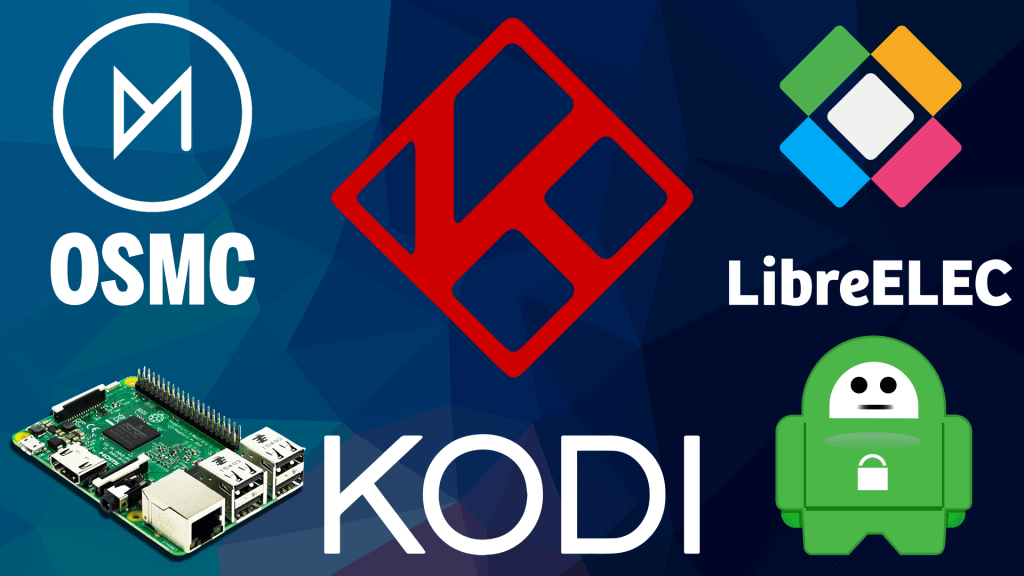
Get a error code 404 will not down load. Lebreelec pi3