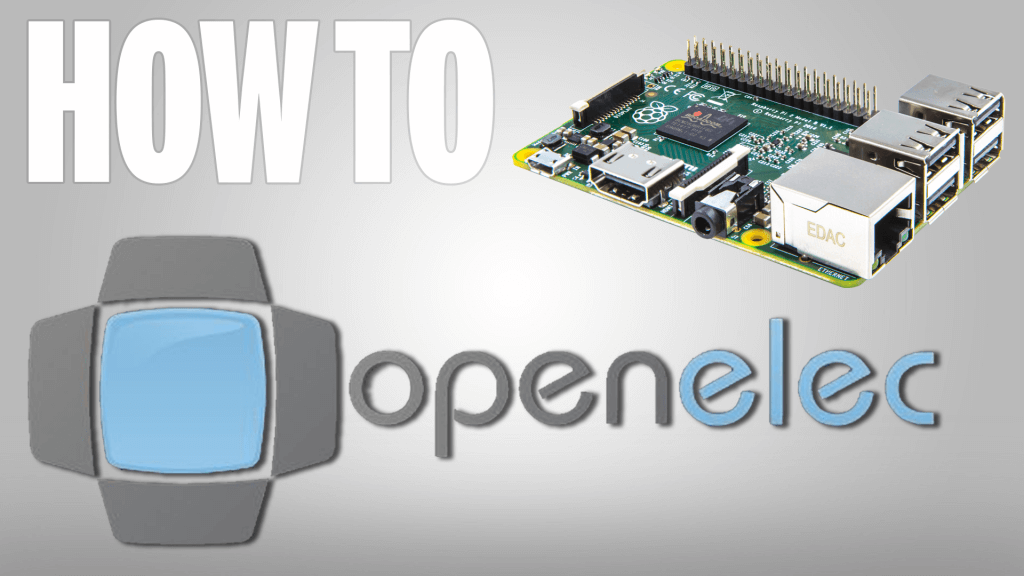In this Instructable, I’m going to show you how to install Kodi on your Raspberry Pi.
If you enjoy this Instructable, consider checking out my TechWizTime YouTube Channel.
And for a good source of Raspberry Pi products, check out my Raspberry Pi Amazon List.
Let’s get started!
Table of Contents
What You’ll Need
Download the Image

Go to http://openelec.tv/
Click on the “Downloads” Button.
Select the latest stable build for your Raspberry Pi.
Select the “DiskImage” file.
Wait for it to download.
Write the Image

Once it finishes downloading open Win32DiskImager.
Select the file we just downloaded.
Select the correct Disk (The MicroSD Card).
Click on “Write”
A warning prompt will appear, click “Yes” to continue.
Unmount the MicroSD Card once the process finishes.
Install Kodi

Insert the MicroSD Card on your Raspberry Pi.
Wait for it to boot and properly finish it’s configuration.
Once you’re in the main screen, wait for a couple of seconds and the First Time Setup Wizard will appear.
Follow it’s instructions to properly configure your Kodi Installation.
Enjoy your newly installed OS.
Kodi Intallation Finished
Congratulations, you’ve just installed Kodi on your Raspberry Pi, configured it and that’s it for this tutorial.
If you enjoy this Instructable, consider checking out my TechWizTime YouTube Channel.
And for a good source of Raspberry Pi products, check out my Raspberry Pi Amazon List.